Excel for Operations Management: Boosting Efficiency


Intro
Navigating the complexities of operations management is akin to sailing through a tempestuous sea; the right tools can determine whether you reach your destination or drift aimlessly. Among these tools, Microsoft Excel stands out, not just as a spreadsheet application, but as a robust platform for transformation in operational practices. It's like having a Swiss Army knife in your toolkit—versatile and indispensable. This guide will unfold the landscape of using Excel to enhance efficiency and decision-making in operations management, illustrating the methods and strategies that can propel businesses forward.
In this exploration, we will dive into the nitty-gritty of Excel's functionalities that specifically cater to operations managers. Whether you are assigning resources, forecasting demand, or tracking performance metrics, understanding these features is crucial. The section will also present crisp examples and sound practices, ensuring that even those just embarking on this journey will find valuable insights to aid their progress. Let’s chart a course through Excel's capabilities and see how it can streamline decision-making processes and improve operational success.
Foreword to Excel in Operations Management
In the fast-paced world of operations management, having a reliable toolkit can make all the difference. Excel stands out as a cornerstone for professionals navigating the complexities of operational tasks. This section sheds light on the vital role of Excel, exploring how it serves as a backbone for decision making and efficiency enhancements.
Overview of Operations Management
Operations management is the orchestration of processes that transform resources into goods and services. It encompasses a wide array of activities, from supply chain management to resource allocation. Think of it like running a tight ship; every cog in the wheel must turn smoothly for overall success. The importance lies not just in managing day-to-day operations, but in strategically optimizing them to ensure profitability and customer satisfaction.
In operations, every minute counts and every decision carries weight. Managers often face a myriad of tasks, where time and resources are limited. Consequently, effective operations management hinges on the ability to analyze data, forecast trends, and implement changes swiftly. Excel offers tools and functionalities that align with these needs, providing a framework for enhanced decision making. Incorporating methodologies that aid in organization, planning, and analysis becomes essential for any aspiring or seasoned operations manager.
Significance of Excel in Operations
As operations managers, the challenge to make informed decisions looms large. Excel steps in as a powerful ally due to its versatile functionalities. Users can categorize and analyze vast amounts of data surrounding processes and performance metrics, which can help illuminate paths for improvement. By encoding formulas and using functions specific to operations management, users gain deeper insights into their operations.
Here are a few reasons why Excel is indispensable:
- Data Handling: Excel can store and handle a plethora of data formats effortlessly. Sorting, filtering, and organizing data allow for quick access to crucial information.
- Analytical Power: Operations managers rely on data-driven decisions. From forecasting to variance analysis, Excel houses numerous analytical tools that foster precision and insight.
- Real-Time Decision Making: With the ability to create dynamic models and dashboards, Excel enables managers to make timely decisions that can significantly affect outcomes.
- Cost-Effective Solution: Compared to specialized software, Excel is relatively inexpensive, making it an attractive option for various organizations, especially small and medium-sized enterprises.
Ultimately, Excel's significance in operations management cannot be overstated. By leveraging its capabilities, managers can streamline processes and elevate their operational strategies. As we delve further into this guide, understanding the core functionalities of Excel will become crucial for empowering management professionals to enhance operational efficiency.
Core Functionalities of Excel for Operations Management
In the realm of operations management, Excel serves as more than just a spreadsheet tool; it’s a linchpin for efficiency and informed decision-making. As organizations strive to optimize processes, enhance productivity, and facilitate critical analyses, Excel’s functionalities emerge as vital assets. This section delves into the core functionalities of Excel, illuminating how they address pressing challenges faced by operations managers. The focal points include data organization, analysis capabilities, and visualization techniques, each interwoven to create a comprehensive toolkit.
Data Organization and Storage
When it comes to handling large amounts of data, structure is everything. Excel shines in its ability to organize and store information in a logical manner. Proper organization not only aids in quick access to the data but also paves the way for accurate analysis.
For instance, using tables can significantly streamline the data management process. The ability to sort, filter, and categorize data allows users to pull relevant insights efficiently. Consider a scenario where a manufacturing company tracks product outputs. By organizing the data in tables, each entry can be easily updated, and sorting capabilities can provide immediate insights into production timelines or resource allocation.
Additionally, Excel’s capacity for using named ranges simplifies the referencing process, making formulas easier to interpret. Properly named ranges help even novices navigate complex datasets with confidence. Furthermore, employing data validation ensures that incorrect entries are minimized, preserving data integrity. This minimizes the headaches associated with cleaning data later on.
Data Analysis Tools
Data analysis in Excel is akin to having a powerful magnifying glass over your operations. The variety of analysis tools available equips managers with the ability to derive actionable insights. Functions such as VLOOKUP, pivot tables, and conditional formatting provide avenues to analyze trends and patterns effectively.
Pivot tables, for instance, are particularly noteworthy. They enable users to summarize large datasets, offering flexibility in how data is viewed and manipulated. This could mean the difference between recognizing a slow-selling product or spotting an emerging market trend. For operations managers, this sort of granular insight informs decisions that can enhance overall efficiency.
The application of statistical tools like regression analysis serves an important role as well. Understanding correlations and forecasting future performances is crucial in managing resources effectively. For example, a company analyzing historical sales can predict future demand, allowing for a more proactive inventory management approach.
Visualization Techniques
A picture paints a thousand words, and when it comes to data, effective visualizations help distill complex information into comprehensible formats. Excel’s charting and graphing capabilities enable operations managers to present data in a way that is not only visually appealing, but also easily interpretable.
Microsoft Excel offers a multitude of chart types: from simple bar and line graphs to more complex scatter plots and pie charts. Each serves a purpose depending on the data and the story being told. For example, trends in sales data can be effectively showcased through line graphs, while pie charts can illustrate market share distributions.
Creating dashboards that incorporate various visual elements allows for real-time monitoring of KPIs. These dashboards act as command centers, offering a swift glance at operational health. > "Well-designed dashboards are instrumental for decision-makers, enabling prompt responses to changing business landscapes." By using conditional formatting, data can be highlighted based on specified criteria, making critical performance indicators stand out.
In summary, the core functionalities of Excel for operations management not only enhance efficiency but also support sound decision-making. By mastering data organization, employing powerful analytical tools, and utilizing effective visualization techniques, managers can navigate and thrive in today’s dynamic business environment.
Using Excel for Forecasting and Planning
Forecasting and planning lie at the heart of strategic operations management. When a business seeks to enhance efficiency, the accuracy of its forecasts directly impacts decision-making processes. Excel emerges as a key player in this arena, offering tools and functionalities that allow managers to harness data to predict future behavior, align resources, and optimize performance. By utilizing Excel’s capabilities, organizations can make more informed predictions with respect to demand, capacity, and overall operational effectiveness. This not only aids in meeting customer expectations but also enhances resource allocation to minimize waste.
Forecasting Demand
Time Series Analysis
Time series analysis stands out as a powerful method for anticipating future trends based on historical data. This technique is particularly beneficial in industries where demand flows exhibit predictable patterns — think seasonal sales in retail or cyclical trends in manufacturing. The key characteristic here is its reliance on time-ordered observations which help managers identify trends and seasonal fluctuations that might influence future demand. One unique feature of this approach is its ability to smooth out noise, thereby providing a clearer picture of underlying patterns.
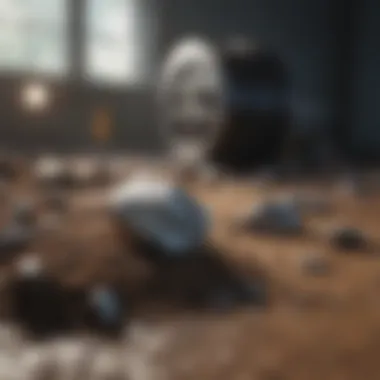

However, it’s worth noting that time series analysis can be limited by its dependence on past behavior. If the past isn’t a reliable predictor of the future due to sudden market changes or disruptions, this method might lead to misguided forecasts.
Moving Averages
Moving averages take a straightforward approach to smoothing data, helping to identify trends by averaging a set number of past data points. This method is indeed favored among operations managers for its simplicity and ease of understanding. The key advantage of moving averages is that they minimize the impact of outliers. For example, if an unexpected spike in demand occurs due to a marketing push, it won’t skew the average as dramatically as it could in other models.
Nonetheless, while moving averages are effective in showing overall trends, they may lag behind sudden shifts in data, which can create a blind spot in real-time planning strategies.
Trend Analysis
Trend analysis extends beyond mere forecasting by focusing on long-term movements in data. This involves assessing historical data to identify upward or downward trends that will help guide future strategic decisions. The major strength of trend analysis is its ability to provide deeper insights into how various factors influence operational outcomes over time. Using this method, managers can adjust their strategies in anticipation of future changes.
A downside, though, is that trend analysis assumes that past patterns will continue into the future, which can be a dangerous assumption in volatility-driven industries.
Capacity Planning
Capacity planning is essential for ensuring that an organization can meet future demand while balancing costs. Excel allows managers to create models that project future capacity needs based on demand forecasts. This helps in determining whether current resources are sufficient or if adjustments need to be made.
In this context, Excel’s pivot tables and scenario analysis functionalities become invaluable as they allow for quick recalibrations. With organized data at their fingertips, operations managers can experiment with different capacity scenarios to find the most cost-effective solution. Moreover, tracking capacity usage trends over time can reveal efficiencies or emerging bottlenecks, thereby guiding operational strategies for continuous improvement.
Ultimately, effectively using Excel for forecasting and planning not only positions organizations to respond better to market demands but also assists in aligning operational capabilities with strategic objectives.
Budgeting and Financial Management with Excel
In the realm of operations management, budgeting and financial management are cornerstone activities that can make or break a business's success. The ability to allocate resources judiciously can lead to effective cost control, allowing organizations to enhance their profitability while minimizing waste. Excel provides a versatile platform where both novice and seasoned practitioners can develop skillful budgeting strategies grounded in analytical insights. Through the structured organization of financial data and the application of various analytical techniques, Excel helps in forming a clear picture of financial standings. Thus, leveraging this tool becomes essential in crafting budgets that are not only reflective of current financial health but also project future standings.
Understanding the intricacies of Excel’s budgeting functionality enables managers to make strategic decisions that align with organizational goals. Proper budgeting helps control spending, anticipate financial needs, and plan for potential cash flow issues. Implementing effective financial management through Excel does not just enhance day-to-day operations; it sets the groundwork for long-term sustainability and growth.
Creating Budgets
Crafting a budget in Excel is an art that marries precision with foresight. The process begins by gathering historical data which serves as a foundation for projections. Start by compiling past income and expense figures that represent various operational activities.
- Identify Income Sources: Begin with listing all potential revenue streams. This could range from sales to service offerings. Structure this data within distinct Excel sheets, making it easy to navigate between categories.
- List Expenses: Next, categorize expenses into fixed and variable costs. Fixed costs remain constant over time, such as rent or salaries, whereas variable costs fluctuate based on operational levels, like materials or hourly labor costs.
- Use Formulas for Projections: Implement formulas to project future earnings and expenditures. Functions such as , , and can be employed to simulate different budgeting scenarios, allowing for strategic insights.
- Review and Revise: Ensure that the budget is a living document. Regularly review actual performance against the budget to identify any variances promptly. This iterative process helps keep financial strategies aligned with real-world outcomes.
Creating budgets in Excel, based on sound data analysis, empowers decision-makers with insights crucial for navigating both challenges and opportunities.
Variance Analysis
Once budgets are established, the next crucial step is variance analysis. This process involves scrutinizing the differences between forecasted and actual financial performance, offering valuable insights into operational efficiency.
"What gets measured gets managed." – Peter Drucker
This famous quote encapsulates the essence of variance analysis. The central aim is to understand why disparities occur, whether positive or negative. Here’s how to approach variance analysis in Excel:
- Setup the Variance Analysis Sheet: Create a new sheet that outlines your budgeted figures against actual results. This layout will serve as the foundation for your analysis.
- Calculate Variances: Use straightforward calculations to find the variance for each line item:
[
\textVariance = \textActual - \textBudgeted
] - Categorize Variances: Classify variances into two broad categories: favorable and unfavorable. Favorable variances occur when actual revenue exceeds budgeted figures, while unfavorable variances denote the opposite.
- Analyze Causes: Delve into the underlying factors that contributed to these variances. Was there a market change? Did unexpected costs arise? Understanding the root causes helps in refining future budgets.
- Implement Changes: Following the analysis, adjustments should be made to the current budgeting or operational strategies. Insights gained can help recalibrate spending or target areas where efficiency can be improved.
With the ability to regularly perform variance analysis, organizations can remain agile in response to their financial landscape, fostering a culture of accountability and strategic responsiveness. This continuous loop of budgeting and analysis ultimately strengthens the integrity of financial management in operations.
Performance Monitoring and KPI Tracking
In today’s fast-paced environment, where operations can shift quicker than a leaf in the wind, monitoring performance and tracking key performance indicators (KPIs) become vital for any organization. Having a solid grasp of how things are running not only helps in pinpointing areas needing improvement but also facilitates smart decision making. Excel, with its many functionalities, serves as a powerful ally in this realm.
The ability to measure performance using KPIs allows management to focus on what really matters. KPIs provide a quantifiable measure of success, giving a clear picture of whether goals are being met. Without this kind of insight, organizations might find themselves navigating through murky waters, lacking clarity and direction. In the context of operations management, using Excel to track these indicators can enhance visibility, allowing decision-makers to act promptly and effectively.
Setting Up KPIs
Setting up KPIs is less of a guessing game and more of an art. It requires careful thought and alignment with the company’s goals. Here are some steps to help effectively establish KPIs using Excel:
- Define objectives: Clarifying what you wish to measure is the first step. It ranges from operational efficiency, production accuracy to customer satisfaction.
- Select relevant KPIs: Choose metrics that truly reflect your objectives. This could be anything from Order Fulfillment Time to Inventory Turnover Rate.
- Create a KPI Dashboard in Excel: With Excel's capabilities, it’s easy to present the KPIs visually. Simple techniques like conditional formatting can allow for quick scans of performance levels in real time.
- Regular Updates: KPIs should be revisited and updated regularly. Keeping your KPIs fresh ensures that they remain relevant as the business landscape changes.
Having a well-designed KPI framework not only keeps a business on course but also motivates teams to strive for improvement.
Dashboard Creation
Creating a dashboard in Excel is like painting a masterpiece. It’s a blank canvas where numbers transform into visual elements, providing insights at a glance. Dashboards can be tailored to the audience, whether for upper management or frontline staff.
Here are the essential elements to consider while creating your dashboard:
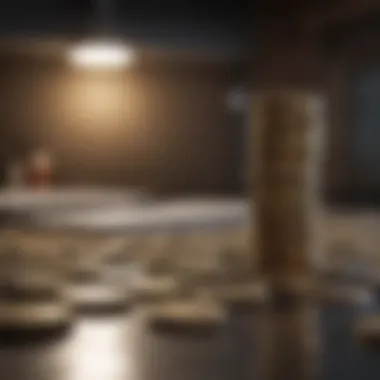

- Choose the right visuals: Different types of data require different representations. Use bar graphs for comparisons and line graphs for trends over time. Using pie charts can add visual appeal for categorical distributions.
- Simplify the layout: An overloaded dashboard can confuse more than clarify. Use clear titles, concise labels, and consistent color schemes. Less is often more in this regard.
- Use Excel tools effectively: Pivot Tables and Slicers in Excel can help dynamically adjust data views. This flexibility enables users to drill down into the data effortlessly, providing deeper insights.
- Integrate real-time data: If feasible, linking dashboard elements to real-time data can significantly enhance decision-making speed. Live updates enable management to grasp the operational pulse instantly.
A well-crafted dashboard is more than just a tool; it’s the pulse check that directs management’s efforts and showcases achievements.
In summary, effective performance monitoring and KPI tracking through Excel not only provide clarity but also align operations to strategic goals. Setting the right KPIs and creating a visually engaging dashboard are crucial steps toward informed decision-making. As organizations strive for operational excellence, these processes will remain at the forefront of effective management.
Process Optimization through Excel
Process optimization is a cornerstone in operations management, playing a vital role in refining workflows and maximizing resource use. Companies today face a ceaseless demand to improve productivity while keeping costs manageable. Excel provides a user-friendly interface equipped with a wealth of functionalities that help identify inefficiencies and streamline processes effectively.
Workflow Analysis
Workflow analysis involves examining the various steps taken to complete a task or project. By breaking down workflows, managers can uncover bottlenecks that might hinder productivity. Excel’s capability to organize and visualize data makes it a valuable tool in this endeavor. Through tools like Gantt charts and flow diagrams created via Excel, managers can easily chart out the sequence of events, pinpointing delays and redundancies.
- Data Collection: Gathering data from ongoing processes allows managers to spot where things might be dragging. Logs tracked in Excel sheets can track time devoted to each step, revealing inefficiencies.
- Visualization: When data is graphed, it often jumps off the page. Using graphs, managers can quickly see which stages require more time or resources. This visual representation can be crucial for making informed decisions.
- Analysis: Metrics derived from the collected data can be assessed to measure performance. Productivity rates, cycle times, and even failure rates can be monitored directly through tailored Excel dashboards, giving a real-time overview of processes.
"Seeing isn’t believing; it’s understanding. And Excel helps unravel complexities, making the invisible visible."
Lean Management Techniques
Lean management focuses on reducing waste while maximizing value. Employing Excel to incorporate lean techniques into operations can lead to remarkable improvements in efficiency. The adoption of these principles addressed through Excel leads to a systematic approach to streamlining operations.
- Value Stream Mapping: This technique maps out every step of the product lifecycle and identifies which steps add value. By utilizing Excel to maintain and visualize these value stream maps, operations managers can see where waste occurs and where improvements can be made.
- Kaizen Events: These are short bursts of focused improvement where teams come together to solve specific issues. Utilizing Excel during these sessions allows for real-time data collection and analysis, fostering an environment for innovative thinking and solution implementation.
- Continuous Improvement Tracking: Excel enables the documentation of improvements over time. By keeping historical logs of changes made and their outcomes, managers can assess long-term impacts and adjust strategies accordingly.
Excel stands out in enabling these techniques through its engaging functionalities, proving that data analysis, when applied expertly, can transform operations from chaotic to cohesive. With effective use of Excel for process optimization, managers can enhance efficiency, paving the way for informed decision-making and sustained operational success.
Real-world Applications of Excel in Operations Management
Understanding the practical applications of Excel in operations management enhances one’s ability to optimize processes and achieve significant efficiency gains. This topic is particularly important because it bridges the gap between theoretical knowledge and real-life execution. When managers can see how Excel is utilized in various sectors, it solidifies their comprehension of the tool's diverse functionalities and its ability to implement strategic decisions effectively.
Case Studies
Manufacturing Sector
In the manufacturing sector, Excel is often employed for its robust data handling capabilities. A specific aspect where Excel shines is in production scheduling, allowing operations managers to allocate resources efficiently. The key characteristic here is the integration of real-time data for inventory management and forecasting. This makes it a beneficial choice for this article, as it demonstrates how operations managers can leverage Excel's functionalities to avoid stockouts or overproduction.
One unique feature of the manufacturing domain is the use of Excel to pull together data from multiple sources, such as procurement, production, and sales. This holistic view aids in better decision-making. However, there are disadvantages as well; for instance, data integrity issues can arise if the inputs are not regularly validated. The effective use of Excel can lead to reduced downtime and improved productivity, but managers must be vigilant about the accuracy of their data inputs.
Service Industry
Turning to the service industry, Excel's role comes to life in areas like resource allocation and performance tracking. A significant aspect here is customer relationship management (CRM) analysis, where Excel can analyze customer feedback and service delivery metrics. The primary characteristic that stands out is the flexibility Excel provides in adapting to varying service processes, making it a popular choice for the article’s discussion.
A unique feature of the service sector is the capability to implement Excel for real-time performance tracking through KPI dashboards. This allows managers to swiftly gauge the health of their operations and make adjustments as needed. While Excel offers simplicity and accessibility, there's a downside; heavy reliance on Excel can sometimes lead to data silos if not connected with other systems. Still, its affordability and ease of use render it an attractive tool for many businesses.
Success Stories
The narratives of successful implementations of Excel within organizations shed light on its value in operations management. Optimization of workflows, strategic budgeting, and enhancements in decision-making processes are recurrent themes among organizations that have capitalized on Excel's capabilities. Such real-world success stories not only clarify the potential benefits but also inspire other professionals to harness this versatile tool to improve their own operational approaches.
“Excel is not just a spreadsheet; it's a weapon of mass efficiency for operations managers.”
These case studies and success stories encapsulate how Excel can be a focal point for operational excellence, evidencing its role not just as software but as a linchpin in effective operations management.
Best Practices for Utilizing Excel Effectively
In the realm of operations management, Excel serves as a cornerstone tool that can dramatically improve your efficiency and decision-making capabilities. However, how you use Excel matters as much as the tool itself. In this section, we explore best practices that can elevate your game, ensuring that the data you manage remains accurate and meaningful.
Data Integrity and Accuracy
Maintaining data integrity is paramount in operations management. When documents are filled with errors, half-baked data, or outdated figures, the consequences can trickle down like a bad apple ruining the whole barrel. A single spreadsheet error can lead to misguided decisions, wasting resources and time.
Here are some specific ways to ensure your data's integrity:
- Double-check entries: Make it a habit to verify data when entering numbers or information to avoid any unfortunate typos. It’s easy to input a value incorrectly—something as simple as "1000" turning into "10000" can have cascading effects.
- Use data validation: Excel has features that allow you to set parameters for data entries. This ensures that the information remains within acceptable limits, much like keeping a dog on a leash to avoid any surprises.
- Implement regular audits: Schedule routine checks on your spreadsheets to catch errors and inconsistencies before they snowball into larger issues.
Remember, accurate data is your most powerful ally. It’s worth spending that extra time to get it right.
Template Utilization
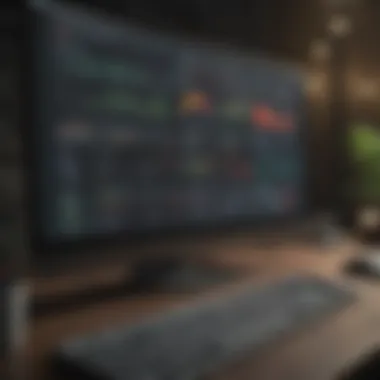

When working with Excel, templates are not just a convenient option—they’re a game changer. Templates save time and effort by providing structured layouts that can directly replace the daunting task of creating spreadsheets from scratch.
Using existing templates come with a set of advantages:
- Consistency: Templates allow for standardized formats throughout your operations management processes. This uniformity prevents confusion, particularly when multiple team members are involved.
- Time efficiency: Why reinvent the wheel? With a template, you can simply fill in the blanks rather than spending hours formatting and laying out your sheets from scratch.
- Customization: Those templates can be modified to fit your unique needs, so you’re not stuck with a one-size-fits-all approach. Just think of it as tailoring a suit to fit better.
You can find countless templates online for budgeting, forecasting, and performance tracking. Leverage these resources to focus less on formatting and more on analysis and decision-making.
"A wise person learns more from their enemies than a fool from their friends." — Latin Proverb
In the context of Excel, using templates effectively can serve as your "friends" in navigating complex data landscapes. By employing these best practices, you can ensure that your Excel usage not only becomes efficient but also enhances decision-making capabilities.
Advanced Excel Techniques for Operations Management
In the realm of operations management, the ability to leverage advanced Excel techniques can be a game changer. These techniques are not just bells and whistles; they serve practical purposes that streamline processes, enhance productivity, and facilitate decision-making. By mastering features like Macros and DAX, operations managers can turn raw data into actionable insights with greater speed and accuracy.
Macros and Automation
Macros are a lifesaver for those drowning in repetitive tasks. At its core, a macro is a series of commands and functions that are stored in Excel, allowing users to automate tedious processes. Think of it like having an assistant who remembers your routine workflows; when you hit a button, everything executes seamlessly.
The benefits are manifold:
- Time-saving: Automating processes means you devote less time to mundane tasks and more time to strategizing.
- Error reduction: Repetitive manual input increases the risk of errors. With macros, you can eliminate this risk and ensure consistency.
- Enhances productivity: When processes are automated, you can focus on more complex analyses, fostering innovation and efficiency.
Even non-techies can benefit from this. With Excel's relatively user-friendly interface, you can record a macro by simply performing the tasks you want to automate. After that, each time you need to repeat those tasks, you simply run the macro.
Here’s a simple example of how you might record a macro:
- Go to the 'View' tab.
- Select 'Macros' -> 'Record Macro'.
- Name your macro and select a shortcut key.
- Perform the actions you want to automate.
- Stop recording.
With that, you can execute that entire process with a single keystroke. Though it may seem daunting at first, a little practice will have you cranking out spreadsheets like a seasoned professional.
Data Analysis Expressions (DAX)
DAX is not just another acronym; it’s a powerful formula language that significantly expands the analytical capabilities of Excel, particularly in Power Pivot and Power BI. This language allows users to perform complex calculations on data models, helping to derive insights that might otherwise go unnoticed.
The advantages of DAX are clear:
- Complex Calculations: DAX can handle more sophisticated calculations, which are often needed in complex operations management scenarios, including time calculations and conditional aggregations.
- Dynamic summaries: For operations managers, being able to create dynamic reports that adjust based on the data context is invaluable. DAX lets you do this seamlessly.
- Interactivity and Exploration: Unlike standard formulas, DAX enables creating formulas that can interact directly with data models, thus providing immediate insights when the data changes.
To give you a basic grasp, here’s an example of a simple DAX expression:
This single line sums the 'Amount' column within the 'Sales' table, providing total sales at a glance. As you dive deeper into operations management, such calculations offer sophisticated insights that can drive strategic decisions.
Understanding both macros and DAX can feel like putting together a puzzle, but with time and practice, each piece begins to make sense. These advanced tools elevate Excel from a mere spreadsheet application to a comprehensive operational analysis powerhouse.
"By automating repetitive tasks through Macros and employing DAX for deeper data analysis, operations managers can focus on strategic initiatives rather than getting bogged down in data entry and manual calculations."
As with any tool, the key to harnessing the full potential of Excel lies in understanding its advanced features, allowing operations managers to thrive in an increasingly data-driven environment.
Ending and Future Trends
In the ever-evolving landscape of operations management, the integration of Excel stands as a cornerstone for driving efficiency and informed decision-making. As businesses continuously adapt to new challenges and opportunities, the role of technology has become invaluable. With various functionalities that address the specific needs of operations managers, Excel provides an accessible platform for optimizing processes and enhancing productivity.
The Role of Technology in Operations Management
Technology is reshaping how organizations operate, and its integration into operations management has been profound. Excel, in particular, acts as a bridge, connecting data to insightful decision-making. Its ability to handle large datasets, perform complex calculations, and generate clear visualizations helps managers monitor performance in real time.
- Automation through macros can dramatically reduce the time spent on repetitive tasks.
- Advanced analytics capabilities enable deeper insights into trends and patterns, crucial for strategic planning.
- Collaboration tools within Excel enhance communication among team members, making project management smoother and more effective.
Moreover, as remote work becomes the norm, cloud-based solutions like Excel Online allow for seamless access to data and collaborative workspaces, ensuring that teams can stay connected, no matter where they are located.
The Future of Excel in Operations Management
Looking ahead, the landscape of Excel in operations management is poised for growth and transformation. With advancements in technology, Excel is expected to further enhance its capabilities. Innovations such as artificial intelligence and machine learning are likely to be integrated, allowing for even more sophisticated data analysis.
- Predictive analytics could offer deeper insights into future trends, helping managers make proactive decisions.
- Enhanced data visualization tools may evolve, providing more intuitive platforms for interpreting complex data sets.
The potential for Excel to evolve in this way is extensive, as businesses seek tools that not only perform calculations but also help tell the story behind the data. For organizations that embrace these tools and technologies, staying ahead of the curve will become not just a goal but a reality.
"Technology will continue to empower operations managers, making it essential to stay abreast of the latest tools and techniques."
Ultimately, as Excel navigates its future, it stands to solidify its position as a pivotal player in operations management. By leveraging its capabilities effectively, managers can elevate their strategic decision-making processes, positioning their organizations for success in an increasingly complex marketplace.



